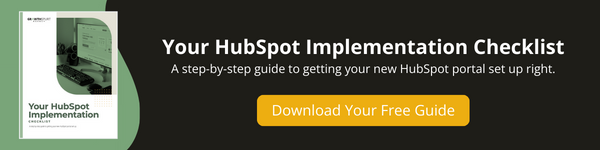One of the most powerful tools in HubSpot is reporting. You can set up a new reporting dashboard or utilize one of HubSpot’s many templates. To get started, we recommend starting with the provided templates first, then moving to creating your own once you’re comfortable.
→ Download Now: Your HubSpot Implementation Checklist
Here's what's covered in this how-to article: click below to jump to the section you want:
Using Reporting Templates
Templates are available for specific roles like “Sales Rep” or “Marketing”, or even HubSpot objects like “Marketing Contacts.
- In your HubSpot account, click the Reporting dropdown in the main navigation bar.
- Click on Dashboards.
- Search the included Dashboard templates from HubSpot, or click New dashboard to create your dashboard from scratch.
Watch the How-to Video
Follow These Steps to Set Up Your Reporting Dashboards in HubSpot
- In your HubSpot account, navigate to Reporting > Dashboards.
- Here you can select a pre-made dashboard template or customize your own.
- For today’s example, we’ll be using the pre-made template, which is always a good idea if you can find something that fits your needs.
- In this example, we’ll select the marketing template
- This template includes 9 reports focused on your website performance. You can use the checkboxes to remove any reports you don’t need.
- Then click next
- Name your dashboard in the provided dialog box
- Set the access to your dashboard – choose between private, everyone (view only or view and edit), and specific users and teams (Enterprise only).
- Click create
- Visit your dashboard to see all of your reports.
What's Next?
There's still a little more work to be done to get your HubSpot portal set up the right way.
Now that you've set up your reporting dashboard in HubSpot, we're ready to set up your meeting link.
Here are our step-by-step instructions and video for creating your meeting link in HubSpot.