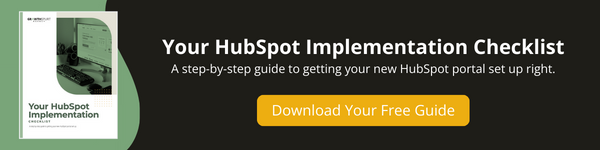Are you familiar with the hassle of trying to set up a time to meet with someone?
“Can we meet at 2pm?” “Sorry, I’m not available. How does 3pm work?” “No, that doesn’t work for me.” The back and forth can be a huge waste of time.
HubSpot’s meeting tool connects with your calendar, allowing anyone with your meeting link to see all of the days and times you’re available and book a meeting with you without any conversation.
This is something each user must set up for themselves, and doing so is easy.
→ Download Now: Your HubSpot Implementation Checklist
Here's what's covered in this how-to article: click below to jump to the section you want:
Benefits of a Meeting Link in HubSpot
A connected calendar enables you to:
- Sync meetings created in HubSpot to your calendar.
- Sync HubSpot tasks to your calendar (depending on service level).
- Customize your meeting scheduling page URL and domain.
- Add a meeting link to your chat profile.
Watch the How-to Video
How to Connect Your Gmail or Office 365 Calendar
Let’s look at how you can connect a calendar that is hosted with Google Apps (G Suite), Gmail (Google Free), or Office 365.
- In your HubSpot account, click the settings icon in the main navigation bar.
- In the left sidebar menu, navigate to General.
- Click the Calendar tab.
- Click Connect your Calendar.
- In the dialog box, click Google / Gmail or Office 365, then click Connect your calendar.
Your Next Step
If you've been following along with our series on setting up your HubSpot portal, you're officially done! Congratulations.
If this is your first HubSpot setup task or you haven't been following the series, make sure to check out our HubSpot Implementation Guide. to ensure you're set up for success.