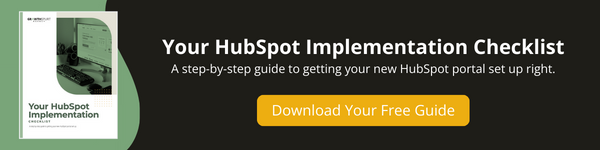If you have an external website, meaning it’s not built on HubSpot CMS, you’ll want to update all of the forms on your site to HubSpot forms. This will ensure that the data contained in every form submission is captured inside your HubSpot CRM. This will grow your marketing contacts and allow you to route leads to the right salesperson, trigger automated follow-ups, and more.
→ Download Now: Your HubSpot Implementation Checklist
Here's what's covered in this how-to article: click below to jump to the section you want:
Watch the How-to Video
Watch Now: How to Embed HubSpot Forms on Your Site
Steps to Embed HubSpot Forms on Your Site
- Create Your HubSpot Form:
- Begin by crafting the lead forms you need within HubSpot.
- In your HubSpot portal, navigate to Marketing > Lead Capture > Forms.
- Click create a form.
- Choose Embedded Form
- Start with a blank form or one of HubSpot’s pre-built templates
- For today, we’ll choose a blank template
- Customize your form to gather the specific information you need.
- Let’s go with First Name, Last Name, and Email
- Give your form a name – Test
- Publish your form
- On the embed code tab, copy the HTML Code for your form.
- Now, you can embed your Forms on Your Website.
- Take the exported HTML code and place it within your own website pages where you intend to collect lead information. You have the flexibility to position these forms wherever they best serve your goals.
- Customize Appearance (Optional): If you possess CSS skills or have access to staff who can work with CSS, you can further customize the appearance of your HubSpot forms. This allows you to seamlessly integrate them with your website’s design and branding.
Your Next Step
Now that you’ve set up your HubSpot forms, the next step in setting up your HubSpot portal is to import your mailing list. Click here to learn how to import your mailing list into HubSpot.