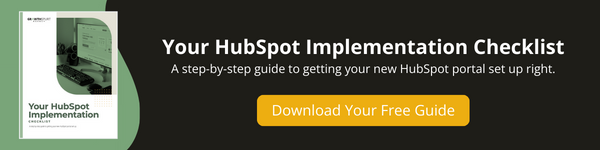Connecting your domain or subdomain to your HubSpot-hosted website is a crucial step in your initial HubSpot setup process. Once connected, you can quickly and easily build and publish your website using one of HubSpot’s professional themes and/or the drag-and-drop page editor.
Just follow these steps to get started.
→ Download Now: Your HubSpot Implementation Checklist
Here's what's covered in this how-to article: click below to jump to the section you want:
What You Will Need:
- Your IT Admin (if necessary)
- Access to your website’s DNS settings
Watch the How-to Video:
Follow these Steps to Connect your Domain or Subdomain to HubSpot
To navigate to your Domains & URLs, follow these steps.
- In your HubSpot account, click the settings icon in the main navigation bar.
- In the left sidebar menu, click the Website dropdown.
- Click Domains & URLs.
- Click the Connect a Domain button.
- From here you can connect a Primary (main website pages, blog, landing page, email, knowledge base, or customer portal) or Email Sending (email sending outside of HubSpot) Domain.
Setting Up Email Sending Domain:
In order to send emails through HubSpot from your company email address, you need to connect your sending domain by logging into your domain registrar (for example, GoDaddy), going to your domain’s name servers, and creating two CNAME records using the details HubSpot provides in the steps above.
Note: Verification may take up to 48 hours.
Setting Up Primary Domain:
This prompt will ask you to check off the content types you’re setting up (examples: website pages, blog, landing pages, email, knowledge base, etc). Unless you have a reason for setting up your blog or landing pages on a subdomain, we recommend checking all of the boxes shown to you. After that, the steps are similar to setting up an email-sending domain. You will log into your domain registrar, navigate to your domain’s name servers, create two A records and a CNAME record using the details HubSpot provides, and then wait for HubSpot to verify the changes you made.
Your Next Step:
There's still a little more work to be done to get your HubSpot portal set up the right way.
Now that you've connected your domain to HubSpot, we're ready to move excluding your own traffic from HubSpot analytics. This will ensure the accuracy of your reports.
Here are our step-by-step instructions and video for excluding your traffic from HubSpot analytics.