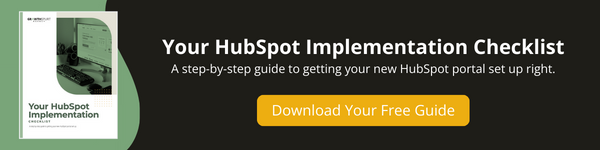Learn how to optimize your HubSpot account. Save yourself time, effort, and headaches with these steps to get set up for Marketing success from the start.
Note: This article has been updated to reflect HubSpot's new 2024 navigation.
Congratulations on choosing HubSpot for your marketing, sales, and customer service endeavors! At Growth Spurt, we’re big fans of using HubSpot, and we believe that setting up your HubSpot account correctly from the start is crucial to your success on the platform.
You might be thinking, “Could the settings really be that important?”
Getting your settings right from the start helps to ensure optimal performance. Here, we’ll highlight some of the key areas to give some attention to when first setting up your HubSpot account. This is not an exhaustive list, but includes many of the most important initial settings.
So, get set to set up your settings…that was a mouthful. Let’s go!
→ Download Now: Your HubSpot Implementation Checklist
Here's what's covered in this article - just click to jump to the section you're most interested in:
- Account Defaults
- Contacts & Companies
- Domains & URLs
- Marketing - Email
- Marketing - Social Media
- Tracking Code
- Users & Teams
- Blog
Account Defaults
Where to find it:
Access Account Defaults in Settings > Account Defaults
How to set it up:
- Review and update the General Info tab
- If applicable to your organization, turn on EU General Data Protection Regulation (GDPR) settings. Note: GDPR is an EU Regulation that improves the protection of the personal data of European citizens and increases the obligations of organizations that collect or process personal data. Yes, even American companies are subject to it!
- Enable Hubspot Employee Access
Note: This will allow HubSpot Support team members to access your portal if you are encountering issues you need support with. - Review and update Branding tab
Note: This tab allows you to set your logo and colors, as well as create a brand kit.

Contacts & Companies
Where to find it:
Access Contacts in Settings > Data Management > Contacts
Access Companies in Settings > Data Management > Companies
How to set it up:
- Under Contacts, turn on Assign company owner to contact by default and Fill in contact details from emails with HubSpot AI.
Note: Any contact added to a company will have the same company owner. - Under Contact, turn on Sync Lifecycle Stages, to update a contact’s lifecycle whenever their primary stage changes.
- Under Companies, select Create and associate companies with contacts to associate your current and newly added contacts with companies based on company domain/email address.

Domains & URLs
Where to find it:
Domains & URLs in Settings > Tools > Domains & URLs
How to set it up:
- Connect your Primary domains
This is critical for gathering data and for Search Engine Optimization (SEO). Connect a domain for your main website, landing page, blog, or email content. - Connect Email-sending domains(DKIM)
This allows your contacts to see that your emails were authorized by the domain owner. - Under Language Settings, Enable Language-Specific Redirects and choose the Primary Language for each domain
This is critical for businesses functioning globally.
Marketing – Email
Where to find it:
Find Email Settings in Settings > Tools > Marketing > Email
How to set it up:
- Review and update the Configuration tab where you can set up your company email footer, branding, personalization, and RSS date and times.
- Under the Subscriptions tab, turn on Don’t send to unengaged contacts. This will exclude unengaged contacts from your send to improve your sender quality and score over time.
- Review and update the Subscription Types tap and correctly customize to your content
This helps decrease the rate of unsubscribes from all marketing emails by allowing contacts to customize their subscriptions (e.g. Monthly email newsletters vs. Weekly emails).
In the Tracking tab, turn on Track email opens, Track clicks, and Identity tracking

Marketing – Social
Where to find it:
Find Social Settings in Settings > Tools > Marketing > Social
How to set it up:
- Under Accounts, you can set up your organization’s social media account. Note: Your social accounts will automatically expire after some time for security reasons. You can reauthorize any expired accounts from this section too.
- Create a custom Publishing schedule – in this section, you can select the days/times displayed for your publishing schedule.
- In the Email Notifications preference section, you can choose your preferences to receive a roundup of all new social interactions, conversions, and followers.
Tracking Code
Where to find it:
Find Tracking Code in Settings > Account Setup > Tracking Code
How to set it up:
- Here you can copy the code to embed Tracking onto your website.
- Under the Advanced Tracking tab, you can add in your additional domains not hosted on HubSpot. This will allow HubSpot to handle cross-domain traffic properly.
- Also under Advanced Tracking, you can choose to Exclude Traffic coming from your team’s IP addresses. By excluding your company’s office IP address and your team’s individual IP addresses, you’ll ensure your traffic analytics are accurate and not tracking traffic from your team.
Users & Teams
Where to find it:
Find Users & Teams in Settings > Users & Teams
How to set it up:
- In Users & Teams, you can create user profiles and assign access levels. Note: this area is also where you can remove Users or team members that have left your company.
- If you have several users working within one platform, you can help reduce errors by creating Teams to organize users in your account.
Blog
Where to find it:
Find Blog in Settings > Website > Blog
How to set it up:
- Under the General tab, you can set up and optimize your company blog. Make sure to include a title and meta description.
- Select a team member to receive notifications for Comments. This helps your team stay on top of answering questions and responding to comments. This isn’t necessary if you disabled commenting. You can also disable comments in this section if you prefer.
- Under Social Sharing, you can add your company’s social accounts and enable Social sharing buttons.
- Under Google AMP, Enable Google AMP formatted pages. Note: Accelerated Mobile Pages (AMP) allow your content to load instantly, which keeps your visitors on your pages and reading more of your content.
Set a Solid HubSpot Foundation
Thoughtful account setup is a crucial first step in optimizing your marketing success with HubSpot. By configuring your account settings correctly, you’ve set a strong foundation for your marketing efforts. Often overlooked, these settings can significantly impact your future marketing efforts.
As you progress on your HubSpot journey, keep exploring the platform’s features, stay updated with the latest developments, and continue learning to maximize your marketing potential. We always suggest revisiting these settings once per year as an internal audit. It will give you a chance to review your current setup and make any necessary adjustments.
What's next? Here's more info on getting set up with HubSpot the RIGHT way