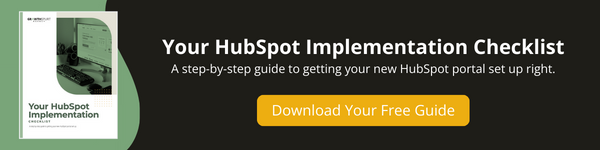Follow the steps to set up your Brand Kit and apply your company's branding to HubSpot. With simple instructions and a video guide to get you started.
We’ve helped many companies get started with HubSpot and one of the best first steps you can take when setting up your portal is to set up your HubSpot brand kit.
Why? First off, it’s straightforward to do, so why not start off with a quick and easy win, right?
But, the other big benefit of setting up your brand kit first is that HubSpot will apply your company’s branding throughout your portal and templates, making it easy to create emails, blog articles, landing pages, and more that are on brand.
→ Download Now: Your HubSpot Implementation Checklist
Here's what's covered in this how-to article: click below to jump to the section you want:
Watch the How-To Video
Follow these Steps to Set Up Your Brand Kit in HubSpot
To navigate to your brand kit, follow these steps.
- In your HubSpot account, click the settings icon in the main navigation bar.
- In the left sidebar menu, click Account defaults.
- Click the Branding tab.
- Click the brand kit you want to edit.
Here, you can add/edit your company logo, favicon, and brand colors. Walk through these steps on your own, or click on HubSpot’s step-by-step guidance below.
- Edit your logo
- Edit your favicon (Note: most favicons are 16×16 pixels in size and 32×32 pixels on high-resolution screen)
- Edit your brand colors
Official HubSpot Guidance: How to Set Up Your Brand Kit
Your Next Step
Now that you’ve set up your Brand Kit, the next step we recommend for setting up your HubSpot portal is to install the HubSpot Tracking Code – the magic ingredient that powers the HubSpot software.
Here’s our step-by-step instructional post and video to install your HubSpot Tracking Code.